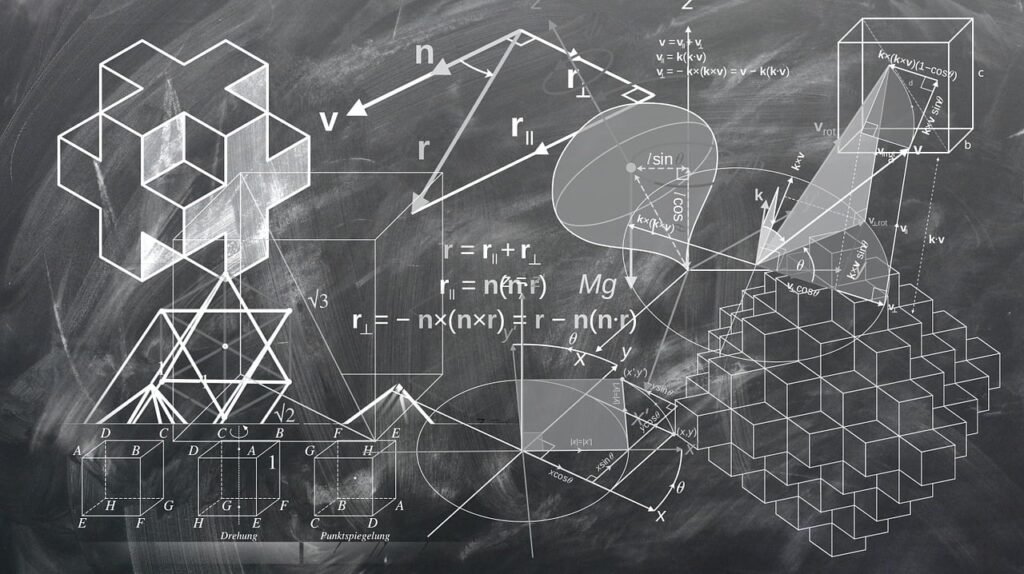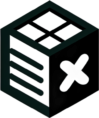Photo by ThisIsEngineering
Are you ready to transform your Excel data entry skills from novice to dynamo? Mastering efficient data entry techniques in Excel is a game-changer for beginners, offering a gateway to enhanced productivity and accuracy in spreadsheet tasks.
Imagine seamlessly inputting data, swiftly navigating cells, and effortlessly organizing information with the finesse of an Excel pro. In this blog post, we will unveil a treasure trove of tips tailored for newbies diving into the world of Excel data entry.
As you embark on this journey, you’ll uncover the power of shortcuts, functions, and tricks that streamline the data entry process. From auto-fill wizardry to time-saving keyboard commands, each tip is designed to elevate your Excel proficiency and turbocharge your data input speed.
Join us on this enlightening expedition as we unveil the secrets to becoming a Data Entry Dynamo in Excel. Say goodbye to tedious manual inputs and embrace a more efficient and accurate approach to handling data within your spreadsheets.
Excel Entry Basics for Newbies
When starting out with Excel, mastering the basics of data entry is crucial for a smooth experience. Let’s delve into the fundamental concepts to help you navigate Excel with ease, understand data types, and format your entries correctly.
Understanding Cell Navigation
Navigating cells in Excel efficiently can significantly boost your productivity. Utilize keyboard shortcuts like arrow keys for quick movement between cells or tabs. Pressing Ctrl + Home takes you to cell A1 instantly, a handy trick for navigating large spreadsheets. Embrace the power of mouse techniques such as double-clicking the border of a cell to copy content swiftly. These strategies streamline your workflow and save valuable time.
Data Types and Formatting
Selecting the appropriate data type and formatting options is essential for accurate data representation. Excel offers various formats like currency, date, and text, tailored to different types of entries. By choosing the right format, you enhance the readability and interpretation of your data. For numerical values, consider decimal points and thousand separators to ensure clarity. Embrace functions like SUM or AVERAGE to perform calculations accurately on formatted data.
Efficient Data Entry Techniques
Efficient data entry is key to maximizing productivity in Excel. Let’s delve into some savvy techniques that will streamline your data entry tasks seamlessly.
Auto Fill and Flash Fill
Excel’s Auto Fill and Flash Fill functions are indispensable tools for simplifying repetitive data entry. Auto Fill enables you to quickly fill a series of cells with incremental or repeating data patterns. Simply drag the fill handle of a selected cell to populate adjacent cells with the desired sequence. On the other hand, Flash Fill intelligently predicts patterns based on the data you’ve entered, automatically filling in the rest of the column. This feature can save you valuable time by reducing manual input errors and accelerating data processing.
Keyboard Shortcuts for Quick Entry
Mastering essential keyboard shortcuts can significantly enhance the speed and efficiency of your data input in Excel. Here are a few fundamental shortcuts to boost your productivity:
- Ctrl + C / Ctrl + V: Copy and paste selected data quickly.
- Ctrl + X: Cut selected data for swift transfer.
- Ctrl + Z: Undo your last action with ease.
- Ctrl + Arrow Keys: Navigate swiftly to the edges of your data range.
- Ctrl + ;: Insert the current date in a cell instantly.
- Ctrl + Shift + : (colon): Insert the current time swiftly.
Incorporating these keyboard shortcuts into your Excel workflow will streamline your data entry processes and make working in Excel a breeze.
By leveraging these efficient data entry techniques, you can boost your productivity and proficiency in Excel, making data management a seamless and enjoyable task.
Avoiding Common Data Entry Errors
Making mistakes in data entry can lead to significant issues in analyzing and interpreting information. By avoiding common errors, you can ensure the accuracy of your data. Here are some essential tips to help you avoid typical data entry mistakes.
Transpose and Text to Columns
When dealing with disorganized data in Excel, the Transpose and Text to Columns features can be valuable tools. Transpose helps in switching rows to columns and vice versa, aiding in correcting data organization errors. Text to Columns, on the other hand, separates data in a single column into multiple columns based on a delimiter like a comma or space. Utilizing these features can streamline the data entry process and minimize mistakes.
Tips for Correcting Entry Mistakes
Identifying and rectifying data entry errors is crucial for maintaining data integrity. To correct entry mistakes effectively, start by double-checking your entries for accuracy. If you spot errors, take immediate action to rectify them without compromising the overall quality of the data. Being systematic and focused while entering data can significantly reduce the chances of mistakes creeping in.
Here are some top sources discussing common data entry errors:
- 6 Most Common Expense Spreadsheet Errors – ITILITE’s
- 17 Common Data Entry Mistakes You Can Avoid Easily
- 5 Common data entry errors and ways to prevent them
- Common spreadsheet errors – Best Practices in Data
- How to detect and report various common mistakes in our
Avoiding data entry errors requires attention to detail and a proactive approach to data management. By implementing these tips and utilizing Excel’s features effectively, you can enhance the accuracy and reliability of your data entry processes.
Advanced Data Entry Tips
In the realm of Excel data entry, mastering advanced techniques can significantly enhance your efficiency and accuracy. Let’s delve into some sophisticated methods tailored for beginners aiming to elevate their data entry skills.
Custom Data Validation Rules
Creating custom data validation rules in Excel ensures that only accurate and consistent data is inputted. By defining specific criteria for cells, you can prevent errors and maintain data integrity. To create a custom validation rule, select the cells you want to apply the rule to, navigate to the Data tab, click on Data Validation, choose Custom, and input your rule in the Formula box. This feature is invaluable for enforcing data standards and minimizing mistakes during data entry sessions.
Utilizing Excel Templates for Entry
Employing pre-designed Excel templates streamlines data entry tasks and reduces the potential for errors. Excel templates come with predefined formats and formulas tailored to specific purposes, such as budgeting, scheduling, or inventory tracking. By utilizing these templates, you can save time on setup, ensure consistency across entries, and leverage built-in features that facilitate error-free data input. Explore available Excel templates or create custom ones to optimize your data entry workflow effectively.
For additional insights and tips on advanced Excel data entry techniques, check out resources like 10 Excel Data Entry Tips You Can’t Afford to Miss and 11 Time-Saving Advanced Excel Tips To Make You Pro. These resources offer practical advice and strategies to further enhance your Excel data entry proficiency.
Conclusion
As you wrap up your Excel data entry journey, remember that practice makes perfect. Harness the valuable tips and tricks shared in this article to enhance your efficiency with data entry in Excel. Embrace the power of shortcuts, formatting tools, and data validation to streamline your tasks. Keep exploring new features and functionalities within Excel to expand your skill set.
Remember, mastering Excel data entry is a gradual process that requires patience and persistence. Don’t hesitate to seek further resources and tutorials to deepen your understanding. The more you practice and experiment with Excel, the more confident and proficient you will become in handling various data entry tasks.
So, go ahead, dive into Excel, experiment fearlessly, and unlock the potential of this powerful tool. With dedication and continuous learning, you’ll soon become a data entry dynamo in Excel. Keep practicing, keep exploring, and watch your skills soar to new heights!
Now, armed with these effortless Excel entry tips, take on new challenges and excel in your data entry endeavors. The world of Excel awaits your innovative approaches and meticulous data handling techniques. Make Excel your playground, and let your data entry prowess shine through!
It’s time to unleash your inner Excel wizard and conquer the realm of data entry with confidence and finesse. Keep learning, keep growing, and keep excelling in the world of data entry.